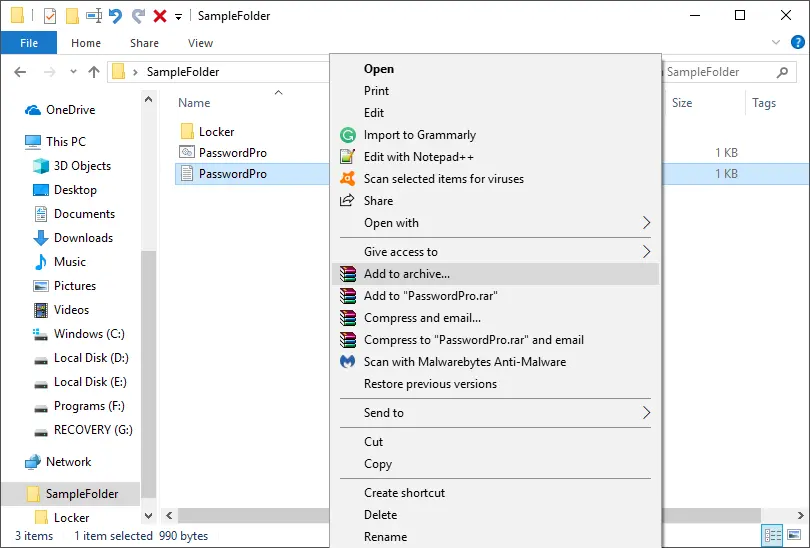


Your file has been secured with a password successfully. This method is very effective but this is ok when you are dealing with file/folders. In case you have an application, then this can be hectic. You have to extract it every time. Also you should delete the original folder after archiving it.
روش سوم
استفاده از ويژگي هاي داخلي ويندوز 10
اين ويژگي ويژگي رمزگذاري است که به جز Windows 10 Home فقط در ويندوز 10 پرو و نسخه هاي ديگر آن موجود است. اين يک محافظت کامل از رمز عبور نيست ، فقط به ساير اکانت هاي ويندوز اجازه نمي دهد فايل هاي هاي شما را باز کنند.
بر روي پرونده خود راست کليک کرده و "Properties" را انتخاب کنيد. همچنين مي توانيدفايل را برجسته کرده و کليدهاي "Alt + Enter" را فشار دهيد تا پنجره "خصوصيات" را فشار دهيد.
در سربرگ "general" ، روي دکمه "Advanced" کليک کنيد
This feature is the encryption feature which is only available in Windows 10 Pro and other versions of it except Windows 10 Home. This is not a complete password protection, it only does not allow other accounts on Windows to open your files.

A small notification popup will arise which contain the keys. You need to click on that and export all the keys to a file and save it.
Sometime you only need to hide the files from others and not protect with password. I such a case, simply right click on the file or folder and go to properties. Here you can set the attribute as ‘Hidden’. You can also hide or show the files from File Explorer or File Options settings. If you really wanted to protect with password or encrypt a file, then follow one of the above explained methods in Windows 10.

درباره این سایت